
Three Critical Reasons Your Office Interent is Slow
A fast and reliable internet connection isn't just a convenience; it's the bedrock of productivity.
From accessing cloud-based applications and collaborating with colleagues to communicating with clients and conducting research, nearly every aspect of modern work depends on seamless online access.
So, when the office internet grinds to a frustrating halt, the impact is immediate and significant – lost time, decreased efficiency, mounting frustration, and potentially missed opportunities.
If you've ever found yourself staring at a loading screen, waiting endlessly for a webpage to appear, or experiencing choppy video calls, you know the pain of slow office internet.
This is especially true for businesses heavily reliant on cloud IT services, where a sluggish connection can cripple core operations.
But what causes this digital slowdown? While numerous factors can contribute, often the culprits lie within your own office network configuration.
This article delves into three common, yet often overlooked, technical reasons why your office internet might not be performing at its peak potential, and crucially, what your IT provider should be doing about it.
Reason 1: Unmanaged WiFi Bandwidth is Choking Your Connection
Wireless networks are ubiquitous in modern offices, offering flexibility and convenience.
However, without proper management, your WiFi can quickly become a major bottleneck for your entire internet connection.
The core issue often lies in how bandwidth is allocated – or not allocated – among users and devices.
Understanding WiFi Bandwidth: The Digital Highway
Think of your office internet connection as a highway with a specific capacity (your total bandwidth, measured in Mbps - Megabits per second).
Every device connected to your network, whether wired or wireless, uses a portion of this highway to send and receive data.
WiFi bandwidth refers specifically to the capacity available for wireless devices.
Modern WiFi standards (like WiFi 5, WiFi 6, and WiFi 6E) offer impressive theoretical speeds.
However, the actual speed experienced by any single device depends on numerous factors, including the total available bandwidth from your Internet Service Provider (ISP), the capabilities of your WiFi router or access points, the number of connected devices, and crucially, how that bandwidth is distributed.
The Problem: Bandwidth Hogs and Unfair Usage

Imagine that highway again.
Now, picture a few oversized trucks (users streaming high-definition video or downloading massive files) taking up multiple lanes during peak hours.
This is essentially what happens on an unrestricted WiFi network.
- Guest Networks: Offering guest WiFi is a great perk, but if it's not properly configured, guests could inadvertently consume a disproportionate amount of bandwidth, slowing down critical business operations for your employees.
- Streaming Services: Employees streaming Netflix, YouTube, Spotify, or other media-rich content, especially during lunch breaks or downtime, can consume significant bandwidth. While often harmless individually, multiple simultaneous streams can quickly saturate a connection.
- Large Downloads/Uploads: Syncing large cloud storage folders, downloading software updates, or uploading hefty project files can also temporarily monopolize bandwidth.
- Too Many Devices: The sheer number of devices (laptops, smartphones, tablets, IoT devices) connecting wirelessly can strain the network if not managed.
Without any controls in place, a single user performing a bandwidth-intensive task can effectively jam the entire network, slowing internet access to a crawl for everyone else.
This lack of management means critical business applications might struggle while non-essential activities consume precious resources.
The Solution: Bandwidth Allocation and Quality of Service (QoS)
The key to preventing WiFi bandwidth bottlenecks is proactive management.
Your IT provider should implement strategies to ensure fair usage and prioritize essential traffic:
- Client Bandwidth Limiting: Most modern business-grade WiFi access points allow administrators to set specific upload and download speed limits per connected device or per user. This is often referred to as "bandwidth shaping" or "traffic shaping." By setting reasonable limits (e.g., 5-10 Mbps per device on the main network, perhaps lower on a guest network), you ensure that no single user can monopolize the entire connection. This guarantees a baseline level of performance for everyone.
- Quality of Service (QoS): QoS is a more sophisticated technique that allows your network hardware (router and potentially access points) to prioritize certain types of internet traffic over others. For example, you can configure QoS to give higher priority to:
- VoIP (Voice over IP): Ensuring clear, uninterrupted phone calls.
- Video Conferencing: Preventing lag and buffering during important meetings (Zoom, Teams, Google Meet).
- Cloud Application Traffic: Prioritizing access to essential business tools (CRM, ERP, Office 365, Google Workspace).
- General Web Browsing: Maintaining responsive browsing for work tasks. Lower priority can be assigned to activities like streaming media, large file downloads, or peer-to-peer traffic, especially during business hours.
- Separate Guest Networks: Always configure guest WiFi on a separate network (SSID) with its own, stricter bandwidth limits and potentially network isolation for security.
Practical Steps and Benefits For Business Owners In Melbourne
- Discuss with your IT Provider: Ask them if bandwidth limiting and QoS are implemented on your office WiFi. If not, request they configure these features based on your business needs and total available bandwidth.
- Invest in Business-Grade Hardware: Consumer-grade routers often lack robust bandwidth management features. Business-grade access points and routers offer granular control.
- Regular Review: As your team grows or your internet usage patterns change, revisit these settings with your IT provider.
Implementing proper WiFi bandwidth management ensures fair resource distribution, prioritizes critical business functions, prevents productivity dips caused by non-essential traffic, and ultimately leads to a more stable and predictable internet experience for everyone in the office.
Reason 2: Your DNS is Acting Like a Slow Directory Assistance Operator
This is a more technical aspect, but its impact on your perceived internet speed, especially when loading websites, is significant.
The culprit here is the Domain Name System (DNS) server your network is configured to use.
Demystifying DNS: The Internet's Phonebook
Every website, server, and internet-connected device has a unique numerical address called an IP address (e.g., 172.217.160.142). However, humans find it much easier to remember names like www.google.com.
DNS acts as the internet's distributed directory or phonebook. When you type a website address (like www.easy-peasy.ai) into your browser:
- Your computer sends a query to its configured DNS server asking, "What is the IP address for
www.easy-peasy.ai?" - The DNS server looks up the corresponding IP address in its records (or asks other DNS servers if it doesn't know).
- The DNS server responds to your computer with the correct IP address.
- Your browser then uses this IP address to connect directly to the website's server and load the page.
This entire lookup process happens almost instantly, usually in milliseconds.
However, how quickly it happens depends heavily on the speed and efficiency of the DNS server you are using.
How Slow DNS Impacts Browsing Speed
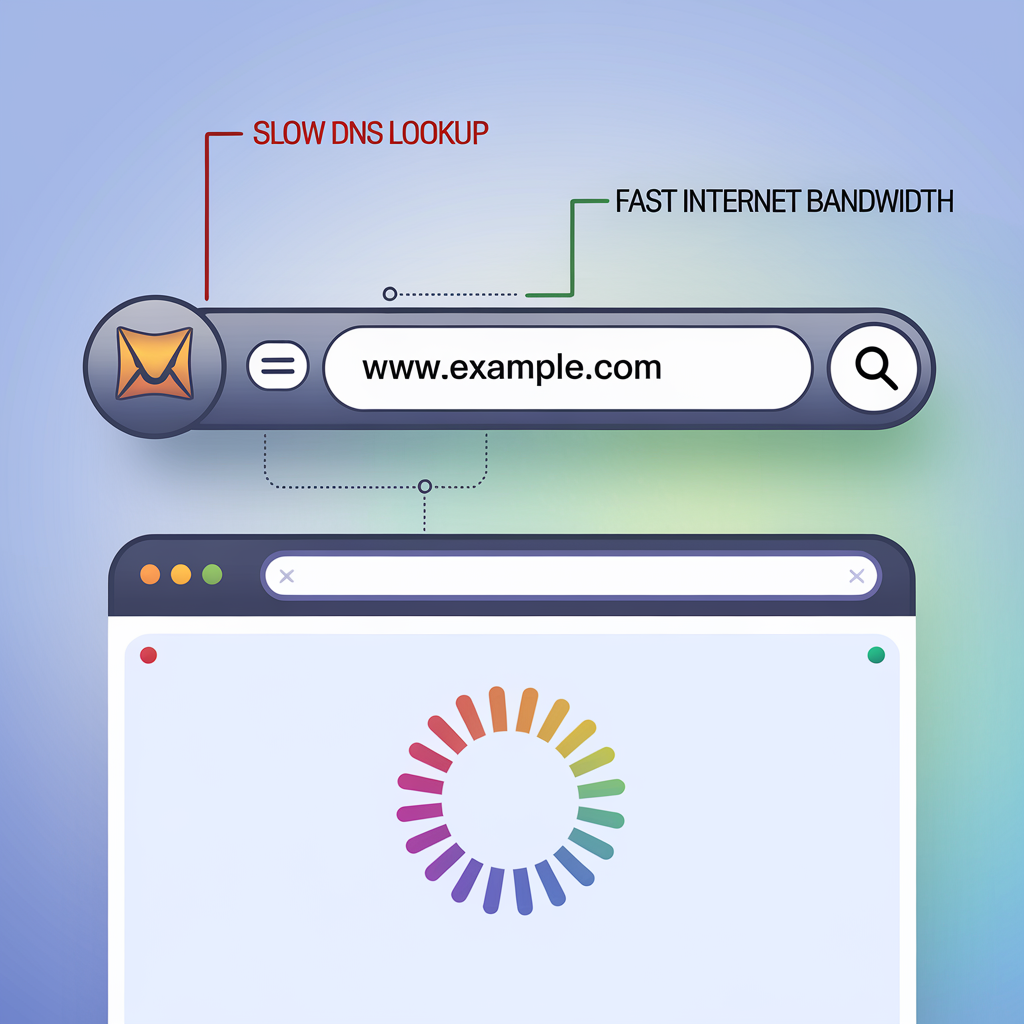
Every time you click a link or type a new web address, a DNS lookup occurs.
If your DNS server is slow to respond, there's a noticeable delay before the webpage even starts to load.
Even if your actual internet connection (bandwidth) is fast, slow DNS lookups create a frustrating initial lag, making the entire browsing experience feel sluggish.
Multiply this delay by the dozens or hundreds of DNS lookups that happen during a typical workday, and the cumulative effect on productivity becomes clear.
The Default Trap: ISP DNS Servers
By default, most routers and computers are configured to use the DNS servers provided by your Internet Service Provider (ISP). While functional, ISP DNS servers are often not the fastest or most reliable options available. They might be:
- Overloaded: Handling requests from millions of customers simultaneously.
- Geographically Distant: The physical distance between your office and the DNS server can introduce latency.
- Less Optimized: They may not employ the advanced caching and routing techniques used by specialized public DNS providers.
Using the default ISP DNS can inadvertently put a speed bump at the very beginning of every web request.
Faster Alternatives: Public DNS Services
Fortunately, several reputable organizations offer free, fast, and reliable public DNS services.
Switching your office network to use one of these can often result in noticeably faster webpage loading times. Some of the most popular and highly recommended options include:
- Cloudflare DNS:
- Primary:
1.1.1.1 - Secondary:
1.0.0.1 - Known for its exceptional speed and strong privacy focus.
- Primary:
- Google Public DNS:
- Primary:
8.8.8.8 - Secondary:
8.8.4.4 - A long-standing, reliable, and widely used option known for speed and security.
- Primary:
- OpenDNS (now part of Cisco):
- Primary:
208.67.222.222 - Secondary:
208.67.220.220 - Offers optional content filtering and security features in addition to speed.
- Primary:
These public DNS providers operate vast global networks of servers, meaning your requests are likely handled by a server geographically closer to you.
They also utilize sophisticated caching mechanisms, storing recent lookups to respond even faster to common requests.
How to Change Your DNS Settings
The best place to change DNS settings for an entire office is usually on your main internet router.
By changing it here, all devices connected to the network will automatically benefit from the faster DNS service without needing individual configuration.
- Consult your IT Provider: This is the recommended approach. Ask your IT support team to evaluate your current DNS settings and switch them to a faster public DNS service like Cloudflare or Google DNS if appropriate. They will know how to access your router's configuration panel and make the change correctly.
- Router Configuration (Advanced): If you manage your own network, you would typically log in to your router's web interface, navigate to the WAN (Wide Area Network) or Internet settings section, and manually enter the primary and secondary DNS server addresses from one of the public providers listed above. Caution is advised if you are not familiar with router settings.
Beyond Speed: Security and Reliability Benefits
Using reputable public DNS providers can also offer enhanced security (some filter malicious websites) and improved reliability compared to potentially overloaded ISP servers.
A simple change in DNS settings can yield significant improvements in your daily internet experience.
Reason 3: Outdated Browsers are Dragging Down Performance and Security
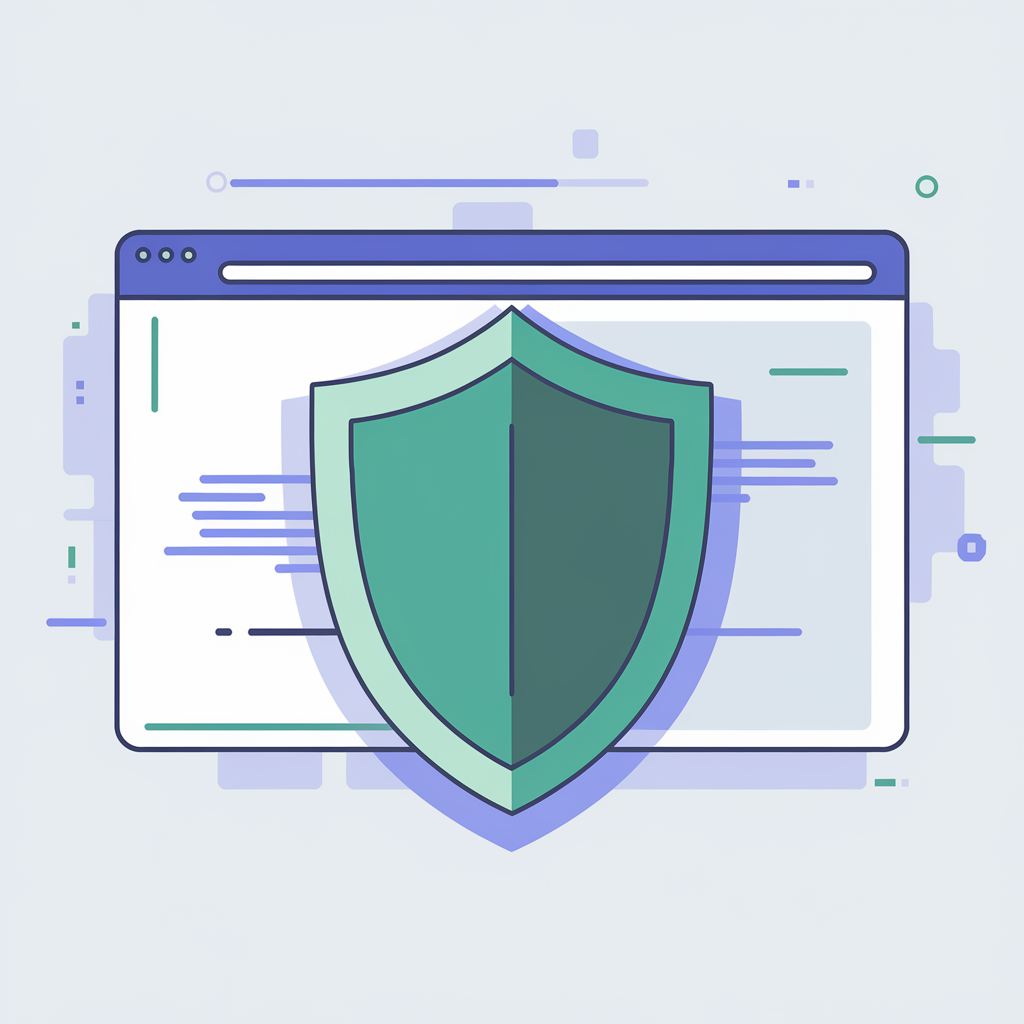
The final piece of the puzzle we'll examine is the software you use most frequently to interact with the internet: your web browser.
Running an outdated browser can negatively impact both speed and, critically, your cybersecurity posture.
Your Browser: The Gateway to the Web
Your web browser (Google Chrome, Mozilla Firefox, Microsoft Edge, Apple Safari, etc.) is a complex piece of software responsible for fetching, interpreting, and displaying web content.
It handles everything from rendering text and images to running interactive web applications and managing security protocols.
Why Updates Matter: More Than Just New Features
Browser developers are constantly working to improve their products.
Updates are released regularly, and they typically include a combination of:
- Performance Optimizations: Code improvements to make the browser render pages faster, use less memory (RAM), and consume less CPU power. Newer versions often incorporate support for modern web technologies that allow websites to load more efficiently.
- Bug Fixes: Resolving glitches and errors that could cause crashes, display issues, or unexpected behavior.
- Security Patches: This is arguably the most critical reason to keep your browser updated. Developers continuously identify and fix security vulnerabilities that malicious actors could exploit to install malware, steal data, or compromise your system.
- New Features & Compatibility: Updates often introduce new functionalities and ensure compatibility with the latest web standards, meaning websites and web applications work as intended.
The Performance Penalty of Old Browsers
Running an old version of a browser means you're missing out on significant performance enhancements.
Websites built using modern techniques may load slowly or incorrectly on outdated browsers.
The browser itself might be less efficient at managing resources, leading to a sluggish feeling, higher memory usage, and potentially slowing down your entire computer, not just your browsing.
The Security Imperative: Patching Vulnerabilities
From a business perspective, the security implications of outdated browsers are severe.
Cybercriminals actively scan for systems running old browser versions with known, unpatched vulnerabilities.
These vulnerabilities can be exploited through malicious websites, advertisements (malvertising), or phishing emails.
Failing to update your browser is like leaving your front door unlocked – it invites security breaches.
Common risks associated with outdated browsers include:
- Malware Infections: Drive-by downloads where malware is installed simply by visiting a compromised website.
- Phishing Attacks: Old browsers may not correctly identify or warn about fraudulent websites designed to steal login credentials or financial information.
- Data Theft: Exploits could allow attackers to steal sensitive data stored or entered in the browser.
- Browser Hijacking: Redirecting your searches or displaying unwanted ads.
Popular Browsers and How to Stay Updated</h3>
Ensuring your browser is up-to-date is usually straightforward.
Most modern browsers are designed to update automatically in the background.
However, it's good practice to periodically check.
- Google Chrome: Click the three vertical dots (⋮) in the top-right corner -> Help -> About Google Chrome. It will check for updates and prompt you to relaunch if needed.
- Mozilla Firefox: Click the three horizontal lines (≡) in the top-right corner -> Help -> About Firefox. It will check for and download updates automatically.
- Microsoft Edge: Click the three horizontal dots (...) in the top-right corner -> Help and feedback -> About Microsoft Edge. It checks for updates automatically.
- Apple Safari: Updates are typically included with macOS updates. Check System Settings/Preferences -> Software Update.
If you've signed up for a Managed IT Service, keeping browsers (and other critical software) patched and up-to-date should be part of their standard service offering.
They often use tools to deploy updates across all company devices centrally.
Verify with your provider that browser patching is actively managed.
Personal Preference vs. Performance and Security
While the choice of browser often comes down to personal preference regarding features and interface, ensuring whichever browser you and your employees use is consistently updated is non-negotiable for both performance and security. An up-to-date browser runs faster, renders websites correctly, and provides crucial protection against evolving online threats.
Beyond the Big Three: Other Potential Causes
While unmanaged WiFi, slow DNS, and outdated browsers are common culprits, other factors can also contribute to slow office internet:
- ISP Plan Limitations: Your subscribed internet plan might simply not offer enough bandwidth for your office's needs.
- Outdated Network Hardware: An old router, modem, network switches, or even aging ethernet cables can create bottlenecks.
- Network Congestion: Too many devices trying to use the network simultaneously, especially during peak hours.
- Malware Infections: Malicious software on computers can consume bandwidth in the background.
- Physical Interference (WiFi): Walls, metal objects, or other electronic devices interfering with WiFi signals.
Take Control of Your Office Internet Speed
Slow internet is more than just an annoyance; it's a barrier to productivity and a potential security risk.
By addressing these three common issues – unmanaged WiFi bandwidth, slow DNS servers, and outdated web browsers – you can significantly improve the speed, reliability, and security of your office network.
Don't let a sluggish connection hold your business back.
Have a conversation with your IT provider. Ask them specifically about:
- Implementing WiFi bandwidth limits and Quality of Service (QoS).
- Optimizing your network's DNS settings using fast public DNS providers.
- Ensuring a robust process for keeping all web browsers patched and up-to-date.
By proactively managing these key areas, you can unlock a faster, smoother, and more secure internet experience, empowering your team to work efficiently and effectively in the digital age.



