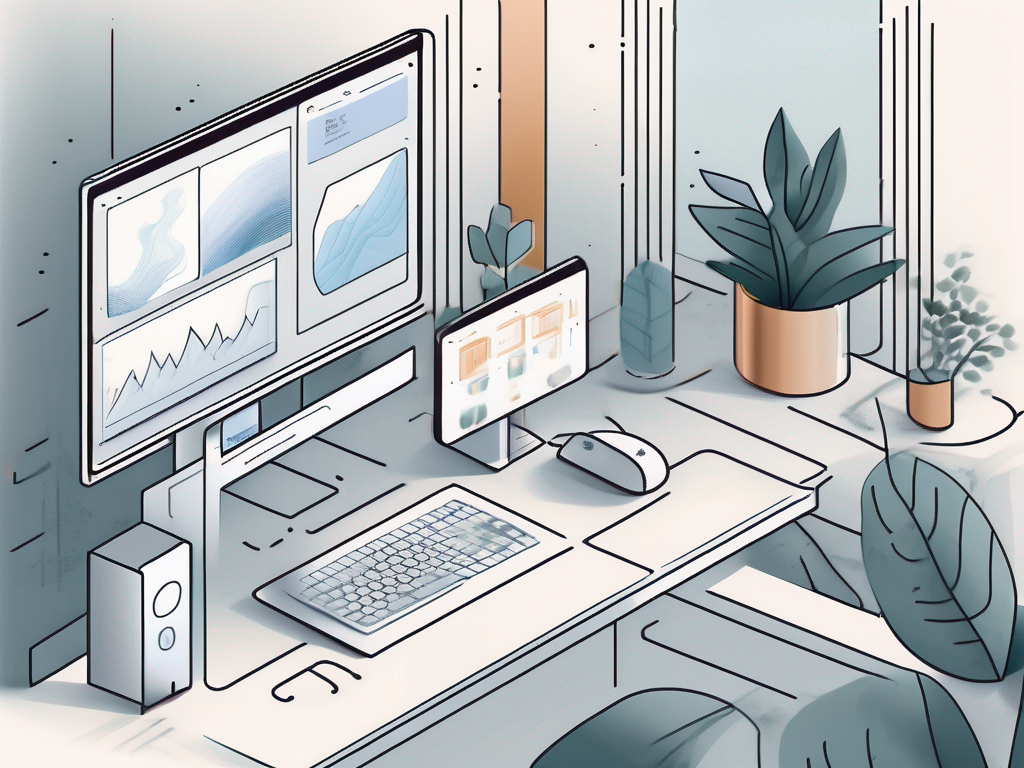
A Comprehensive Guide to Windows 11 Features
So,
In the previous article I discussed about how to choose a new IT Support provider, if you have not read it then please click the link below
How To Choose A New IT Support Provider
Windows 11 is the latest version of the popular operating system from Microsoft. Packed with new features and a fresh design, it offers an enhanced user experience and improved productivity. In this comprehensive guide, we will explore the various features of Windows 11 and how they can enhance your computing experience.
Understanding the Features of Windows 11
Windows 11 introduces several exciting features that make it stand out from its predecessors. From a visually appealing redesign to powerful productivity tools, let's delve into what Windows 11 has to offer.
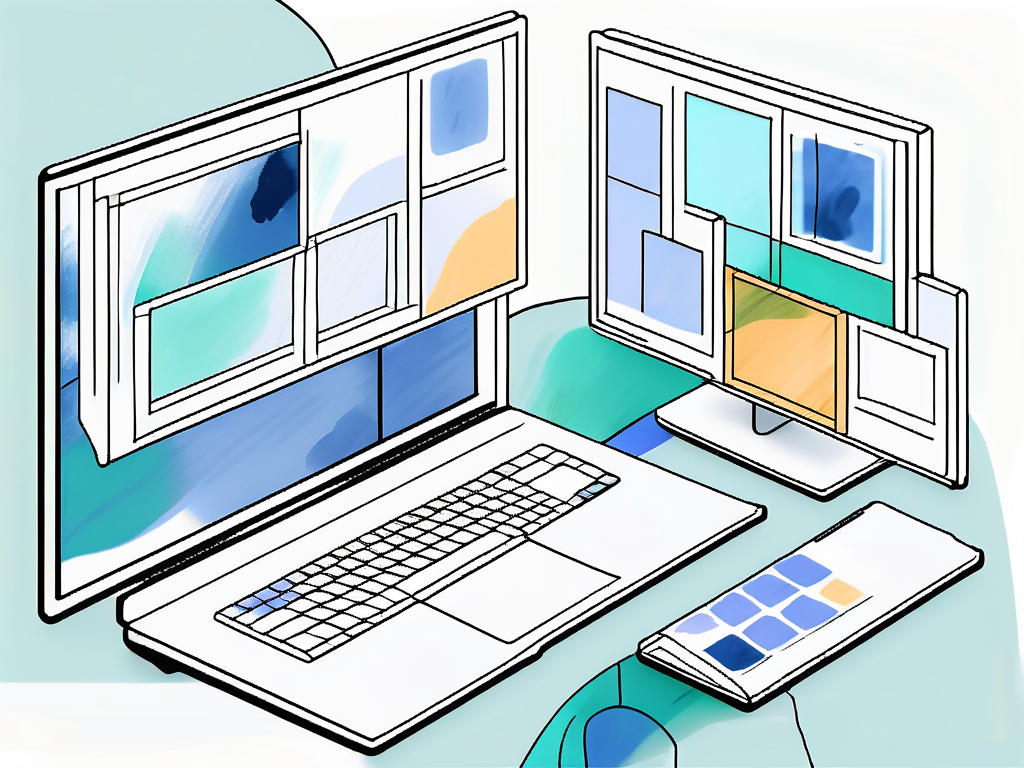
Exploring the Redesigned Layout of Windows 11
One of the first things you'll notice about Windows 11 is its redesigned layout. The Start menu has been relocated to the center of the taskbar, providing a streamlined and centered user interface. This new layout aims to improve efficiency and ease of use, allowing you to access your most-used applications with just a click.
Gone are the Live Tiles of Windows 10, replaced with a simpler and cleaner design. The new Start menu displays a grid of your pinned apps and a customizable widget section to keep you informed about the latest news, weather, and calendar events.
But the redesign doesn't stop there. Windows 11 also introduces a refreshed File Explorer, with a new look and enhanced functionality. The updated File Explorer provides a more intuitive and seamless experience, making it easier to navigate and manage your files and folders.
Enhancing Multitasking with Snap Layouts in Windows 11
Windows 11 takes multitasking to the next level with Snap Layouts. This feature allows you to organize your open windows in pre-defined layouts, making it easier to manage multiple tasks simultaneously. Whether you're working on a project or attending a virtual meeting, Snap Layouts enable you to split your screen and arrange windows in a way that suits your workflow.
By simply dragging and dropping windows into different zones, you can create a personalized workspace that maximizes your productivity. With Snap Layouts, you'll never have to worry about windows overlapping or losing sight of important content ever again.
But that's not all. Windows 11 also introduces Snap Groups, which remember the apps you were using in a specific layout. This means that when you disconnect and reconnect your external monitor, Windows 11 will automatically restore your apps to their previous positions and sizes, allowing you to seamlessly pick up where you left off.
Organizing Your Work with Multiple Desktops in Windows 11
Tired of cluttered desktops? Windows 11 introduces a feature called Multiple Desktops, allowing you to create virtual desktop spaces and organize your work more efficiently. Whether you want to separate personal and professional tasks or group related projects together, Multiple Desktops provide a seamless way to stay organized.
You can switch between desktops with a simple swipe or use keyboard shortcuts to navigate between workspaces effortlessly. This feature reduces distractions, enhances concentration, and enables you to maintain a clean and focused working environment.
But the benefits of Multiple Desktops don't end there. Windows 11 also introduces the ability to customize each desktop with its own unique wallpaper, taskbar settings, and even different sets of pinned apps. This level of customization allows you to create distinct workspaces for different projects or workflows, further enhancing your productivity and organization.
Collaborating Seamlessly with Teams Integration in Windows 11
In today's interconnected world, collaboration is key. Windows 11 integrates Microsoft Teams right into the taskbar, making it easier than ever to connect and communicate with colleagues, friends, and family. With a single click, you can launch Teams and participate in meetings, chat, or share files without the need for additional installations.
Teams integration in Windows 11 brings communication to the forefront, ensuring that you stay connected and productive no matter where you are. Whether it's a quick chat or a full-scale video conference, Teams is just a click away.
But the integration doesn't stop there. Windows 11 also introduces a new feature called "Chat from Microsoft Teams," which allows you to directly message your contacts from the taskbar. This means that you can have quick conversations without having to open the full Teams app, saving you time and keeping your workflow uninterrupted.
Navigating the Revamped App Store in Windows 11
Windows 11 introduces an overhauled and curated App Store aimed at providing a more secure and user-friendly experience. With a focus on quality and trustworthiness, the new App Store offers a wide range of apps that have undergone rigorous checks to ensure they meet Microsoft's standards.
In addition, Windows 11 allows you to run Android apps directly from the Microsoft Store. This integration bridges the gap between mobile and desktop applications, expanding your software options and providing a more versatile computing experience.
But the revamped App Store doesn't just focus on apps. It also introduces a new section called "Widgets," where you can find a variety of useful and customizable widgets to enhance your Windows 11 experience. From weather updates to news headlines, these widgets provide at-a-glance information right on your desktop, keeping you informed and connected.
Boosting Productivity with Windows 11's Innovative Features
Windows 11 brings several innovative features to the table, all designed to boost productivity and streamline your workflow. From enhanced gaming capabilities to improved system performance, let's take a closer look at some of the notable productivity features in Windows 11.
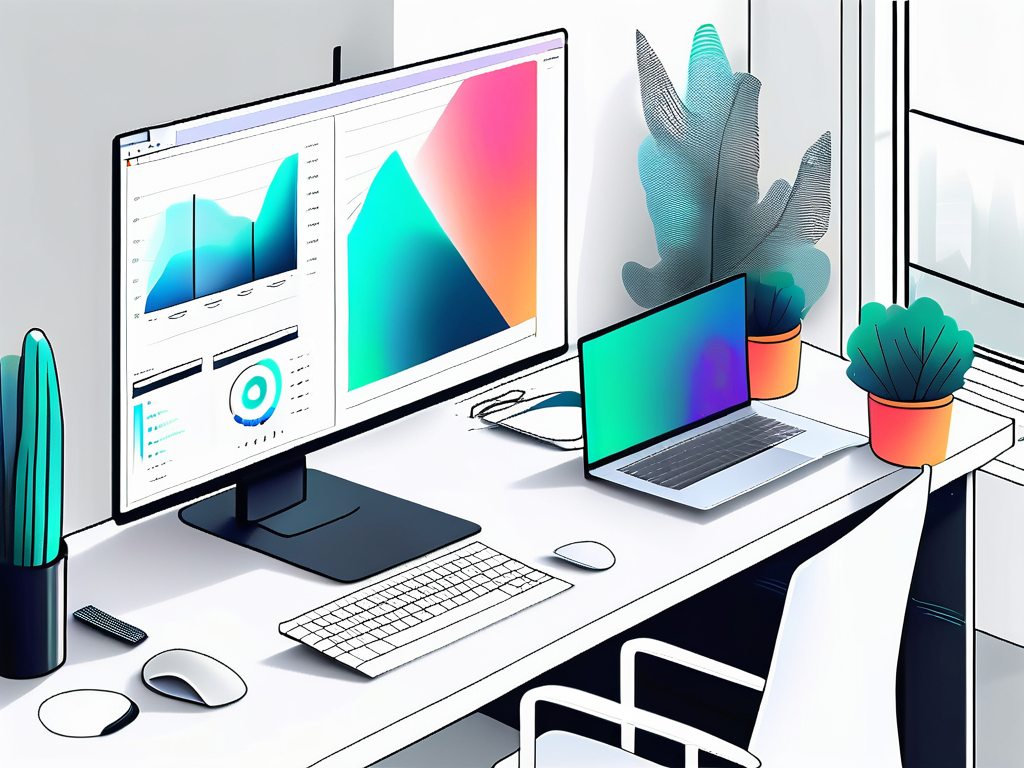
One of the standout features of Windows 11 is the all-new Snap Layouts, Snap Groups, and Desktops. These tools make multitasking a breeze by allowing you to organize and snap windows into various configurations on your screen. Whether you need to compare documents side by side, keep an eye on multiple applications simultaneously, or create separate desktops for different projects, Windows 11's multitasking features provide a seamless and efficient way to work across multiple tasks.
Furthermore, Windows 11 introduces a new virtual desktop feature called "Desktops," which enables you to create separate desktop spaces for different purposes. This functionality is particularly useful for users who want to maintain a clean and organized workspace by grouping related apps and tasks on different desktops. By utilizing Desktops, you can easily switch between different projects or workflows without cluttering your primary desktop, enhancing your overall productivity and focus.
Whether you're a student, professional, or casual user, Windows 11 offers a multitude of features to enhance your computing experience. From the redesigned layout to powerful multitasking tools, Windows 11 is a significant step forward in the evolution of the Windows operating system. Embrace the new features, explore the possibilities, and unlock your true productivity potential with Windows 11.
If you would like to learn more about getting your business ready for Windows 11 and learn more about the features then please click the link below to understand our Business IT Support Services



